Waitlist Reminders
Hello dear clients!
We wanted to make sure everyone knew how Waitlists worked.
If you enroll in a full class you'll be placed on a waitlist. If a spot in the class opens up anytime up until 2 hours before class, you will receive an email letting you know you've been moved into the class.
If you're moved to the class and can no longer make it, you'll be subject to our 12 hour cancellation policy. For this reason, we recommend treating Waitlists like you would your normal classes and be sure to remove yourself from them 12 hours in advance, if you think you will not be able to attend. This will save you from any potential Late Cancel or No Show penalties in the case where you are added to the class, but do not attend.
We also highly recommend you enable text message notifications to get immediate updates on your waitlist status. We have a neat waitlist feature that will send you a text when a spot opens up and you will have the opportunity to confirm you can come by responding with a Yes. If you do not respond through text and are added to the waitlist, you might see the note "Waitlist - Unconfirmed" next to your name when you check your schedule. This means you are still in the class, but we don't know if you are coming for sure. You don't need to do anything with these notes except come to class. Enabling and confirming by text will get rid of that note.
Text message reminders are only used for Waitlists and for Appointments (private and studio rentals), and are not currently used for any class notifications.
Please let us know if you have any questions about Waitlists, or about anything else!
- Team Ascendance
To enable text messages, you'll need to login into your account from a browser.
Click on the My Info tab.
Click on the Profile from the submenu.
Click Edit in the Personal section.
Under "What do you want to hear about," they will select the email and text boxes beside which subscription options they want to opt in or out of from the business they're logged into. Note: If they check the “Text” box next to "News and promos," be sure they've added a mobile number and provider to receive these text notifications.
While you’re here, take a moment to make sure you’ve enabled Reminders and Schedule Changes - this will send an email when classes are cancelled.
Click Save.